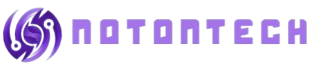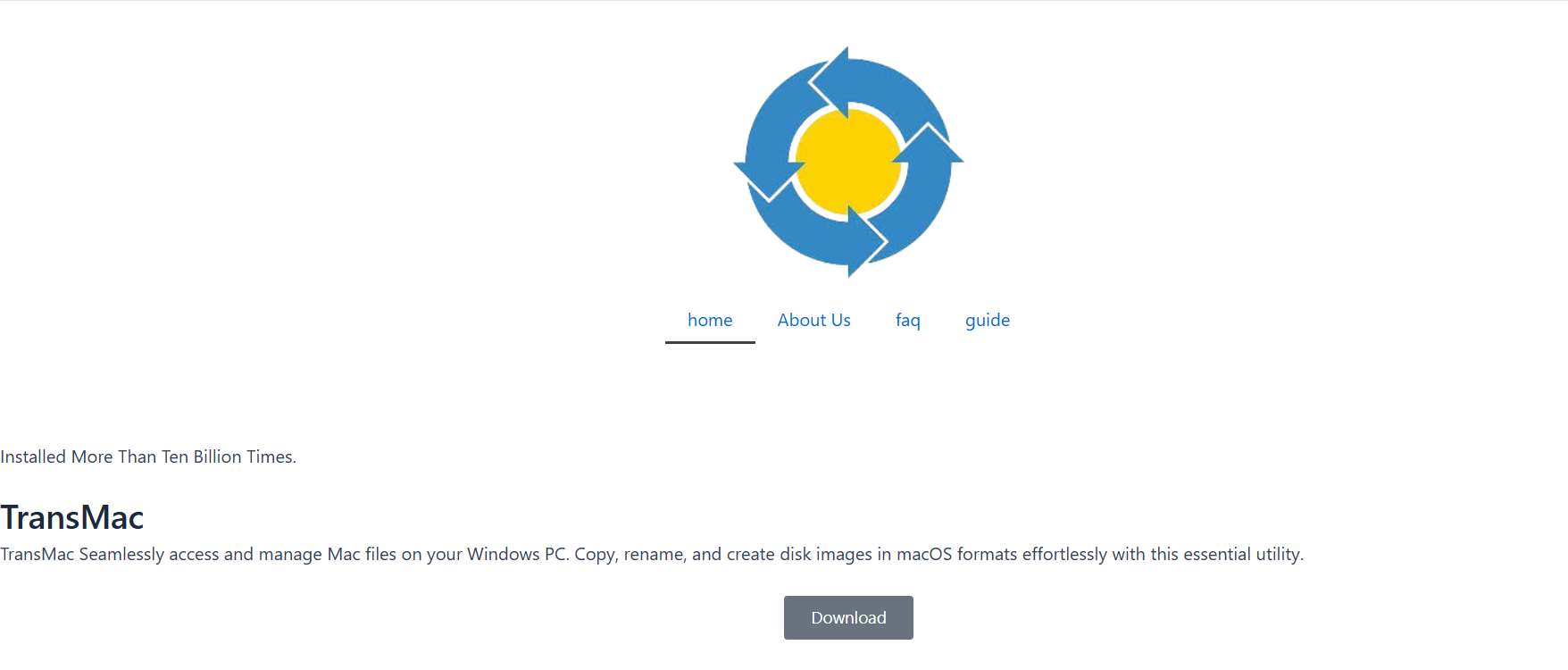Windows and macOS have long stood on opposite ends of the operating system spectrum, and nowhere is this more obvious than in how they manage disks. Apple’s APFS (Apple File System), introduced with macOS High Sierra, has become the standard for modern Mac drives, replacing the aging HFS+. However, APFS poses a real compatibility issue for Windows users trying to access Mac-formatted drives. That’s where TransMac enters the scene.
Built as a powerful bridge between the two ecosystems, TransMac is a Windows-based utility designed to read, write, and manage disks formatted with macOS file systems—including APFS. This article examines the compatibility of TransMac with APFS volumes, its capabilities and limitations, and whether it’s the ideal solution for your workflow.
Understanding APFS and the Compatibility Challenge
Apple File System (APFS) was introduced to improve speed, security, and flexibility. It supports advanced features like snapshots, cloning, encryption, and space sharing, making it ideal for SSDs and modern storage devices.
However, APFS is natively supported only on macOS. That means Windows users are completely locked out unless they use third-party software. Windows has no built-in ability to read or write to APFS-formatted drives. Trying to plug an external Mac-formatted SSD into a Windows PC results in nothing but frustration—unless you have the right tools.
TransMac is one of the few programs available that steps into this gap, offering some level of APFS compatibility on a Windows machine.
Core Features of TransMac
TransMac, developed by Acute Systems, is a long-standing utility that lets Windows users interact with Mac-formatted drives and disk images. Its key capabilities include:
- Reading and writing HFS+, HFS, and APFS file systems
- Opening and creating DMG files
- Burning DMG images to physical disks
- Formatting drives in Mac file systems
- Copying files between Windows and Mac volumes
While it originally focused on HFS and HFS+, recent updates have added support for APFS volumes, making it a relevant tool for users dealing with modern macOS disks.
APFS Read Support in TransMac
The most critical question is: can TransMac read APFS disks? The answer is yes—with limitations.
Read-Only Access
TransMac currently offers read-only access to APFS-formatted drives. That means you can:
- Browse files and directories
- Copy files from APFS drives to your Windows system
- Open and view content stored in DMG files with APFS formatting
This functionality is highly useful for data recovery, file transfers, and accessing backups stored on Mac volumes. If your primary goal is to extract or view files, TransMac delivers.
Write Support for APFS: What You Need to Know
As of now, TransMac does not support writing to APFS drives. You cannot delete, modify, or save files back to an APFS disk from within the app. Attempting to do so will result in an error or will simply not be an available option.
This limitation is significant for anyone looking to use an APFS drive as an external working volume between macOS and Windows. However, TransMac is still one of the safest ways to preserve file integrity, as read-only access ensures you won’t accidentally overwrite or corrupt your Mac data.
Supported Disk Types and Formats
TransMac’s APFS support extends across a variety of storage media and image formats:
- External hard drives and SSDs
- USB flash drives formatted in APFS
- macOS install images (APFS-based DMGs)
- Time Machine backups stored on APFS volumes
Keep in mind that encryption may block access. If the APFS volume is encrypted, TransMac cannot bypass the security and will display the partition as unreadable unless decrypted first on a Mac.
Installation and Setup Process
Getting started with TransMac is straightforward. Here’s how you can begin using it to access APFS disks:
Download and Install TransMac
Go to the official Acute Systems website and download the latest version of TransMac. It comes with a 15-day free trial, after which you’ll need to purchase a license for full access.
Connect Your APFS Drive
Plug your Mac-formatted disk into your Windows PC. Launch TransMac and allow it a few moments to scan your system. APFS partitions will appear on the left-hand pane.
Access Files
Right-click on the APFS volume and choose “Open” or “Explore”. From there, you can browse folders, preview files, and extract content to your Windows desktop.
Use Cases for APFS Access via TransMac
Windows users might need to access APFS volumes for a number of reasons:
- Transferring files from a Mac backup drive
- Extracting content from a macOS installer
- Recovering documents from a failing Mac SSD
- Accessing images or videos stored on a Mac drive
Professionals working in media, IT support, or cross-platform development often encounter these situations. TransMac helps simplify these workflows without requiring a Mac computer.
Performance and User Experience
TransMac is not flashy, but it is functional and stable. The interface is simple, somewhat old-school, but easy to navigate.
For large drives, especially SSDs with complex directory structures, loading times can be slow. However, the software is remarkably accurate in interpreting Mac file systems and does a solid job displaying APFS volumes with correct folder hierarchies.
It’s important to be patient when accessing large volumes, especially over USB 2.0. Speed largely depends on your hardware and drive condition.
Security and Data Integrity
Since TransMac operates in read-only mode for APFS, the risk of data corruption is minimal. You can safely browse and copy files without altering the source disk.
This makes it ideal for data recovery or forensic use cases, where preservation of original data is paramount.
However, if the APFS volume is encrypted or damaged, access may be limited. TransMac won’t decrypt or repair APFS structures—it simply mounts what it can recognize.
Alternatives to TransMac for APFS Access
While TransMac is a popular tool, it’s not the only solution out there. A few notable alternatives include:
- Paragon APFS for Windows – Offers full read and write support, but it’s a paid product with fewer tools for DMG handling.
- UFS Explorer – Geared more toward data recovery, with strong APFS read support.
- MacDrive by Mediafour – Known for HFS+ support, but limited APFS capabilities at the moment.
Each option has trade-offs between cost, functionality, and ease of use. TransMac’s balance of features makes it a practical choice for casual and professional users alike.
Common Limitations and Known Issues
Despite its usefulness, TransMac has some clear limitations:
- No APFS write capability
- No support for encrypted APFS volumes
- Limited support for complex APFS snapshots
- Slow performance with large DMGs or volumes
It also does not support mounting APFS volumes as a lettered Windows drive, unlike some Paragon products. Instead, you use TransMac’s internal file browser to navigate the contents.
Licensing and Pricing
TransMac offers a 15-day free trial, allowing you to test APFS support before purchasing. After that, a license costs around $59 for a single user. This includes updates and customer support for the version you’ve purchased.
For casual one-time use, the trial may be enough. For professionals, the paid version is worth it for long-term access to APFS and DMG tools.
Best Practices for Using TransMac
To ensure a smooth experience when using TransMac with APFS volumes, consider these tips:
- Always safely eject drives before unplugging them from your Mac or PC
- Use USB 3.0 or better for faster file access
- Avoid making changes to disk partitions from within TransMac unless you’re experienced
- Double-check file copies before deleting originals
- Keep your TransMac software updated to support new macOS formats
Following these best practices ensures reliable access and minimizes the chance of data loss.
Conclusion
TransMac remains one of the most accessible tools for reading APFS volumes on Windows, especially for users who also need to interact with HFS+ or DMG files. While it lacks write capabilities, it excels in safe, consistent access to macOS filesystems, particularly for data extraction or backup recovery.
For advanced tasks like writing to APFS or managing snapshots, you may need a more specialized tool. But for the vast majority of users—especially those moving files off a Mac drive—TransMac is more than enough.