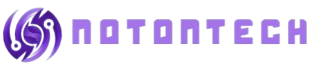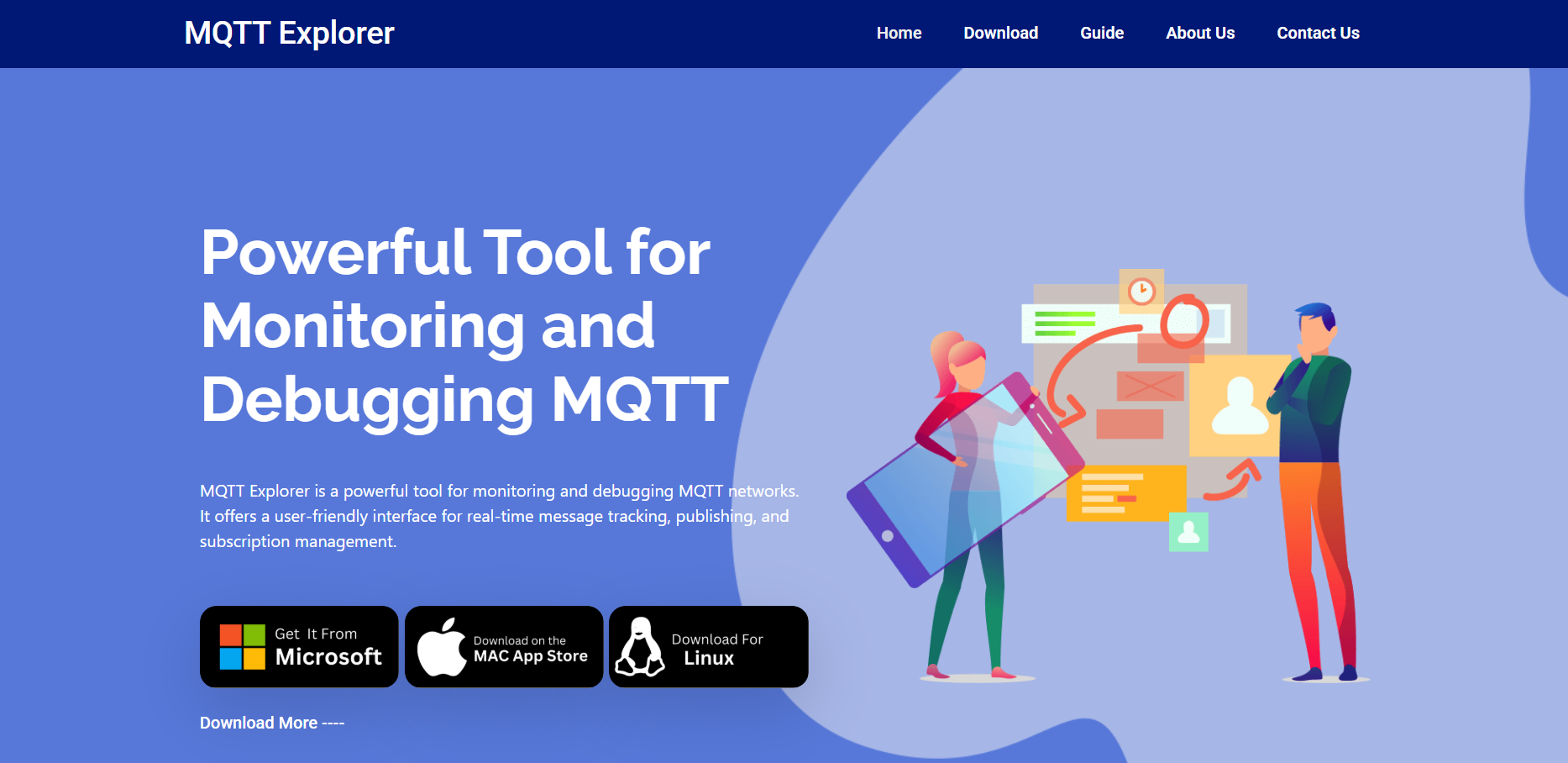MQTT Explorer is a powerful desktop client for interacting with MQTT brokers. It’s often used by developers, engineers, and hobbyists working on IoT projects, home automation, and real-time messaging systems. For newcomers diving into the MQTT protocol, MQTT Explorer offers a graphical interface that simplifies the complexities of MQTT data flow.
But the question most beginners ask is: Can this tool be used effectively without a steep learning curve? To answer that, let’s walk through what MQTT Explorer does, how it’s structured, and whether it’s a good starting point for someone new to MQTT.
Understanding MQTT Basics
Before jumping into MQTT Explorer, it helps to understand the MQTT protocol itself. MQTT stands for Message Queuing Telemetry Transport, a lightweight messaging protocol designed for low-bandwidth, high-latency environments—ideal for IoT devices, sensors, and mobile apps.
At its core, MQTT relies on:
- Publishers: Devices that send data
- Subscribers: Devices or apps that receive data
- Brokers: Servers that route the messages between publishers and subscribers
- Topics: Channels through which messages are organized
Most MQTT tools, especially those used for development, require command-line interfaces, scripting, or third-party libraries. This is where MQTT Explorer stands out by providing a visual map of your topics and messages.
Clean Interface for New Users
Unlike many MQTT clients that focus heavily on performance over usability, MQTT Explorer has a modern, user-friendly interface that’s especially helpful for beginners. Upon launching the app, you’re greeted with a clear layout:
- Left panel shows a tree structure of topics
- Middle panel displays real-time data and messages
- Right panel lets you publish new messages manually
This kind of structured, graphical layout is crucial for someone just learning MQTT. Instead of memorizing commands or trying to debug terminal logs, users can visually inspect what’s happening.
That alone lowers the barrier for entry significantly.
Easy Setup and Connection
MQTT Explorer keeps the setup process straightforward. After installing the app (available for Windows, MacOS, and Linux), users can connect to any MQTT broker by entering basic connection info:
- Broker address (IP or URL)
- Port number
- Optional authentication (username and password)
- TLS settings (if security is required)
For test purposes, users can connect to public MQTT brokers like test.mosquitto.org without needing credentials. This plug-and-play experience allows beginners to experiment without needing a full IoT ecosystem in place.
Real-Time Visualization of Topics
One of the tool’s standout features is the real-time topic tree. As messages are published to the broker, MQTT Explorer updates the structure dynamically. This is especially helpful for:
- Understanding topic hierarchies
- Spotting active vs. inactive topics
- Visualizing device communication in real time
For beginners, seeing how topics are structured—for example, home/livingroom/temperature—helps them grasp the naming conventions and organization of MQTT systems. No guessing, no hidden data—everything updates live and visually.
Built-In Publish and Subscribe Tools
Most MQTT applications expect you to manually code your publish or subscribe actions. MQTT Explorer makes this interactive through a built-in publish panel. You can:
- Choose any topic
- Write your message payload
- Set QoS (Quality of Service)
- Retain or not retain the message
- Hit Send
This is ideal for beginners testing if their topic structure works, or checking how a simulated device might behave.
Similarly, the subscribe function is always active—just clicking a topic will show you recent messages and live updates. That removes the need to code test subscriptions or set up extra scripts.
Message Decoding and Formatting
IoT devices don’t always send neat, readable text. Messages can be sent in JSON, hex, or other data formats. MQTT Explorer automatically detects and formats:
- JSON messages with collapsible formatting
- Binary data previews
- String payloads with special character handling
This built-in decoding saves time and helps beginners understand the structure of their device messages, which would otherwise appear as gibberish in raw output.
Filter, Search, and Retain Features
As a system grows, so does the number of topics and messages. MQTT Explorer includes features that make navigating this easy for new users:
- Search bar filters by topic name or payload
- Retain message flag lets you keep important data visible
- Message history for each topic, including timestamps
Even when working with dozens or hundreds of devices, beginners won’t get lost in a sea of topics.
Offline Support and Local Broker Testing
Another beginner-friendly feature is offline broker support. MQTT Explorer can work with brokers hosted on localhost or private networks. That’s useful for users setting up:
- Mosquitto broker on a local machine
- Raspberry Pi test networks
- Edge devices with limited internet
You don’t need a public cloud setup to experiment. In fact, many beginners pair MQTT Explorer with Mosquitto to simulate an entire IoT environment on one machine.
Security Features Simplified
Security settings in MQTT—especially TLS/SSL certificates—can be intimidating. MQTT Explorer simplifies this with:
- Toggle switches for TLS encryption
- Input fields for CA, client cert, and private key
- Clear error logging if the connection fails
For those just starting to explore secure connections, having these options in a GUI is much easier than configuring Mosquitto conf files or writing Python scripts.
Ideal Tool for Learning and Debugging
From a learning perspective, MQTT Explorer serves as both a teaching aid and a debugging tool. Instructors and content creators often use it in:
- Classroom demos
- Online MQTT tutorials
- Developer workshops
The visual nature makes it easier to show live examples of how devices send and receive data.
On the debugging front, beginners often face common issues like:
- Wrong topic names
- Broker connection failures
- Unexpected payload formats
MQTT Explorer provides clear logs, status indicators, and visual topic updates to help spot and fix those problems quickly.
Limitations Beginners Should Know
Despite its many strengths, there are a few caveats to keep in mind:
- Not mobile-friendly: It’s a desktop app, so there’s no mobile version for testing on the go.
- Resource usage: For very large topic trees or high-frequency messages, performance can lag.
- Not a full replacement: While great for testing, production systems still rely on automated scripts and SDKs.
However, none of these are dealbreakers for beginners. In fact, most users will outgrow MQTT Explorer only after gaining enough confidence to build more robust systems.
Comparison with Other Tools
To further highlight its beginner-friendliness, here’s a quick look at how MQTT Explorer compares with alternatives:
| Tool | Interface Type | Beginner Friendly | Platform Support |
| MQTT Explorer | GUI | Yes | Windows, Mac, Linux |
| MQTT.fx | GUI | Moderate | Windows, Mac |
| Mosquitto CLI | Terminal | Low | All |
| Node-RED | Flow-based GUI | Moderate | All |
| MQTT Dash (Android) | Mobile App | Low | Android only |
Among these, MQTT Explorer is arguably the most beginner-accessible tool, especially for users who prefer visual interactions over code.
Final Thoughts
MQTT Explorer is more than just a test tool—it’s a learning platform, visual debugger, and MQTT playground for beginners. With its intuitive design, real-time topic monitoring, built-in publishing tools, and clear data formatting, it removes many of the hurdles that typically block new users.
Instead of struggling with command-line tools or writing code from scratch, beginners can focus on understanding the protocol, observing behavior, and experimenting freely. That creates a safe environment to learn, fail, and grow.