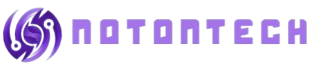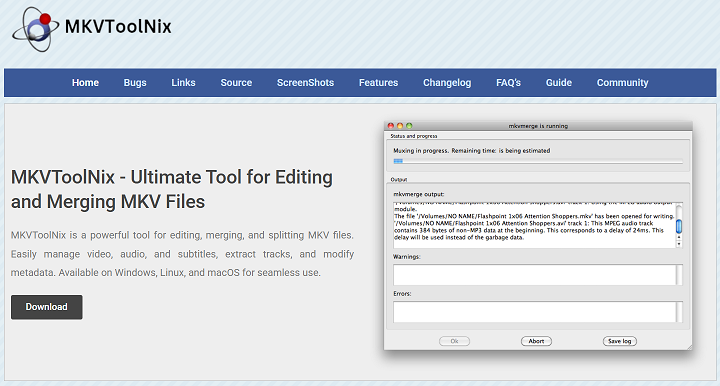MKVToolNix is a trusted and powerful tool designed for handling MKV files with precision. One of its standout capabilities is managing subtitles adding, removing, renaming, or extracting them from Matroska video files. This feature makes MKVToolNix ideal for editors and content creators who deal with multilingual or complex subtitle structures.
When working with MKV files, users often need to correct sync issues, switch languages, or add custom subtitle tracks. MKVToolNix offers a seamless way to edit subtitle tracks without degrading video quality. The tool ensures complete control over subtitle encoding, formatting, and track attributes in just a few clicks.
Thanks to its user-friendly interface and advanced subtitle handling tools, MKVToolNix supports both basic and advanced users. Whether you want to reorder subtitle tracks, change default language tags, or inspect subtitle properties, MKVToolNix delivers powerful options all for free and without re-encoding.
Adding Subtitles to MKV Files
Drag-and-Drop Subtitle Integration
MKVToolNix lets users add subtitles simply by dragging and dropping files into the interface. Once loaded, the subtitle appears as a separate track in the MKV structure. You can then customize its properties or assign a language. This intuitive method enables fast and accurate captioning.
Support for Multiple Formats
The tool supports popular subtitle formats like SRT, SSA, ASS, and SUB. This ensures compatibility with a wide range of sources. Whether the subtitle is downloaded from a third party or self-authored, MKVToolNix can incorporate it seamlessly. Users aren’t limited to just one format.
Set Language and Track Name
Each subtitle track can be given a language code and a user-defined name. For example, you can label one track “English” and another “French.” This helps media players display the correct language options. The naming also helps organize multi-language MKV files for a better viewing experience.
Removing or Replacing Subtitles
Uncheck Tracks to Remove
To remove a subtitle from an MKV file, simply uncheck the subtitle track before multiplexing. MKVToolNix will then create a new MKV without the selected subtitle. This method avoids re-encoding and keeps all other video and audio data intact. It’s quick and clean.
Add New, Remove Old Simultaneously
Users can remove an old subtitle track and add a new one in the same process. MKVToolNix handles both tasks in a single multiplexing operation. This is useful for replacing poorly synced or inaccurate subtitles with better versions. It simplifies file management significantly.
Delete Forced or Default Tags
If a subtitle track is set as “forced” or “default” by mistake, you can remove these flags within the GUI. This gives users precise control over which subtitle appears automatically during playback. It’s especially useful for multilingual files or region-based releases.
- Uncheck to remove subtitles instantly
- Add and delete tracks in one step
- Fix forced or default tag issues
Customizing Subtitle Track Properties
Set Default Playback Track
You can mark a subtitle track as the default so it plays automatically in media players. This is especially useful in videos with multiple languages. MKVToolNix lets you control which track viewers will see by default. It’s an essential step in localizing content.
Enable or Disable Forced Subtitles
Some subtitles are intended only for specific scenes or dialogues, such as foreign language segments. These are known as “forced” subtitles. MKVToolNix allows users to toggle the “forced” flag on any track. This lets players display them only when needed, not throughout the film.
Adjust Track Order for Playback
Users can manually reorder subtitle tracks using the track list panel. This is helpful when specific languages or caption types need priority. By adjusting the track sequence, you enhance the viewer experience and ensure proper accessibility. Playback becomes smoother across different devices.
Extracting and Converting Subtitle Files
Use MKVToolNix with MKVExtractGUI
While MKVToolNix focuses on multiplexing, you can use it alongside MKVExtractGUI or the CLI to extract subtitle tracks. These tools help you isolate .srt, .ass, or other subtitle files from an MKV container. The result is a standalone file ready for editing or reuse.
Ideal for Translators and Editors
Subtitle extraction is perfect for content translators or subtitle editors. By pulling out the original track, it’s easier to correct typos, adjust timing, or translate dialogue. You can later re-add the corrected file using MKVToolNix. This round-trip workflow supports high-quality subtitle production.
Convert to External Files for Use
Once extracted, subtitles can be converted into other formats using subtitle editors. You can turn ASS into SRT, for instance, for compatibility with certain players. MKVToolNix doesn’t perform format conversion directly, but plays well with third-party tools that do.
- Extract using MKVExtract
- Supports editing with external tools
- Repackage after subtitle improvement
Advanced Subtitle Sync and Timestamps
Shift Subtitle Timing
MKVToolNix lets you shift the timing of subtitle tracks directly from the GUI. If subtitles appear too early or too late, you can adjust them by milliseconds. This eliminates sync issues without editing the subtitle file itself. It’s a fast fix for mismatches.
Offset Start and End Times
Beyond shifting, you can also adjust when subtitles begin and end. This allows precise control of subtitle duration on screen. You can delay the first line or force subtitles to disappear earlier. These settings are helpful for clips with odd start times or trimmed scenes.
Use Timecodes for Complex Edits
For detailed syncing, users can insert timecode files to align subtitles exactly with the video timeline. MKVToolNix supports custom timecode files to control the appearance of subtitles. This is useful in professional environments where frame accuracy matters. It ensures flawless playback in synced media.
Benefits of Subtitle Editing with MKVToolNix
Non-Destructive Editing Process
MKVToolNix doesn’t re-encode your video or audio tracks during subtitle changes. This ensures zero loss in quality. You can freely edit subtitles without affecting other file components. It’s a huge advantage for maintaining original fidelity.
Perfect for Multilingual Releases
Whether you’re making international versions or distributing globally, MKVToolNix supports multi-language subtitles. You can include several tracks with different language labels and organize them cleanly. This improves accessibility and appeals to a wider audience.
No Additional Tools Required
Most subtitle edits can be done directly in MKVToolNix without needing other applications. You can merge, remove, rename, and tag subtitle tracks in a single place. For basic to intermediate needs, it’s a one-stop solution that simplifies your workflow.
Conclusion
MKVToolNix offers a comprehensive set of subtitle editing tools within its robust MKV suite. From adding and removing to syncing and customizing tracks, users can manage subtitles with accuracy and ease. Its non-destructive, efficient approach makes it a top choice for professionals and casual users alike working with Matroska files.