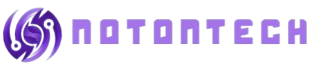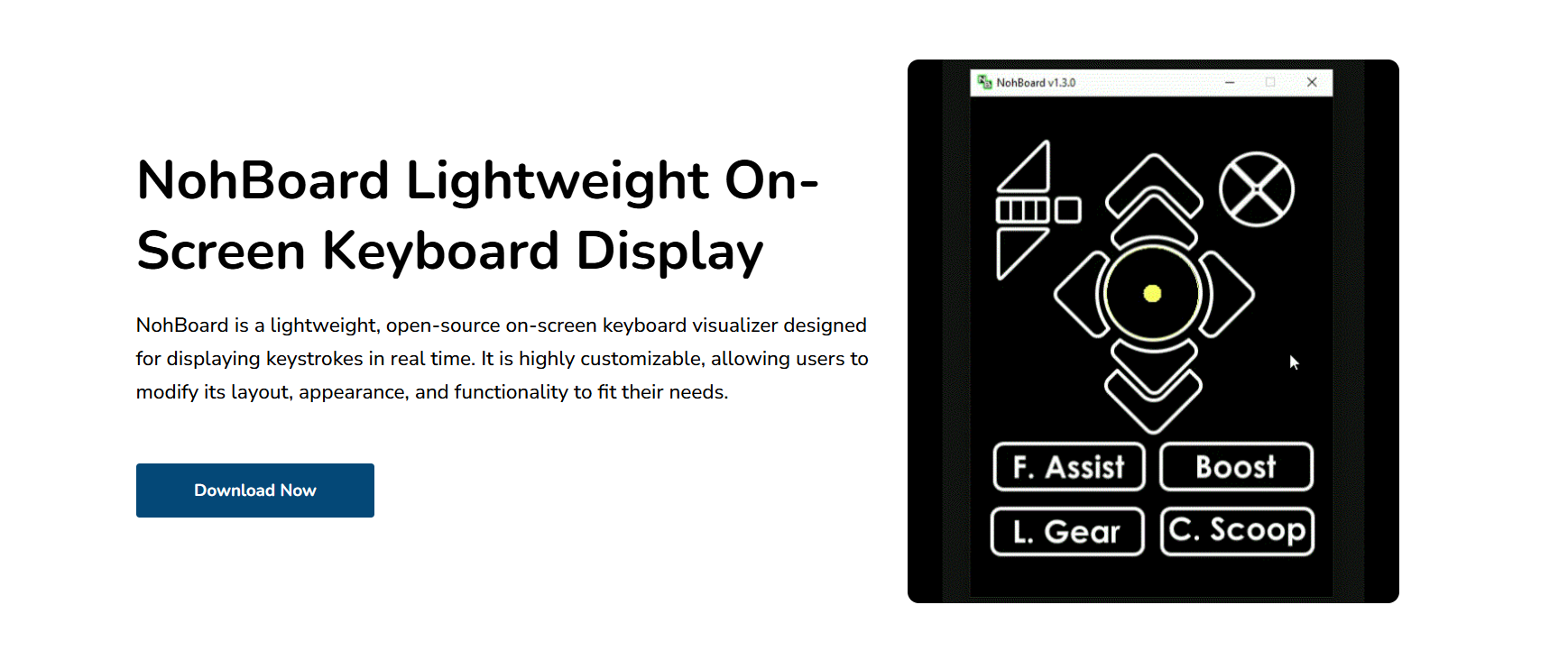NohBoard is a popular on-screen keyboard used by streamers to display key presses in real-time. It integrates seamlessly with OBS (Open Broadcaster Software), making it simple to include keyboard overlays in livestreams. Whether you’re teaching, gaming, or demonstrating software, NohBoard helps your audience follow every input clearly.
OBS users value NohBoard due to its minimal system impact and full customization capabilities. You can position the keyboard anywhere on screen and match it to your stream’s visual theme. The transparent layout and adjustable settings make it blend perfectly with other scene elements in OBS.
Setting up NohBoard with OBS is fast and beginner-friendly. No extra plugins or coding are required. Just capture the NohBoard window, adjust its size and filters, and it’s ready to enhance your stream. For content creators who want to add a professional touch, this tool is a go-to solution.
Setting Up NohBoard in OBS
Add as a Window Capture
To show NohBoard in OBS, use the “Window Capture” source. This allows OBS to grab the NohBoard overlay and place it in your scene. You can move and resize it anywhere. The process is quick and doesn’t require any technical skills.
Select the Correct NohBoard Window
OBS may detect multiple windows, especially if you have other tools open. Choose the correct NohBoard window name to ensure proper display. It helps to launch NohBoard before OBS. This way, it appears instantly in your source list.
Fit It to Your Layout
Once added, resize the overlay to match your stream layout. You can position it above the webcam, in a corner, or beside gameplay. It won’t block important visuals if sized correctly. OBS gives you full control over placement and scaling.
Customizing Visual Appearance
Change Keyboard Layout Styles
NohBoard allows layout adjustments based on your stream’s needs. You can choose between full keyboards, WASD-only, or gamepad displays. This makes it suitable for various content types. It also supports vertical or horizontal orientations.
Modify Transparency and Colors
The keyboard can be fully transparent or semi-opaque. You control background color, key shades, and text color. This ensures your overlay blends with your stream’s visual identity. Customization is quick and flexible.
Resize Keys for Clarity
If keys appear too small or large, you can scale them individually. Adjust spacing and dimensions for better readability. It’s helpful when placing the overlay over gameplay. Your viewers always get a clear view of your actions.
- Match overlay with stream theme
- Resize for different screen sizes
- Adjust opacity for subtle display
Maintaining Performance During Streaming
Low Resource Usage
NohBoard is extremely lightweight. It won’t cause frame drops or affect game performance. This makes it suitable for high-end streams or low-spec systems. OBS runs smoothly alongside it with minimal CPU usage.
Fast Input Detection
The input response time is near-instant. Viewers see your keystrokes as soon as they happen. There’s no noticeable lag between pressing a key and its appearance on screen. This makes it reliable for fast-paced content.
No Additional Software Needed
NohBoard works standalone. You don’t need any external plugins or OBS add-ons to use it. This keeps your workflow simple. Everything runs within OBS and NohBoard without complex configuration.
Scene Transitions and Layout Control
Add to Multiple Scenes
You can include NohBoard in different OBS scenes. Whether switching between gameplay, desktop, or break screens, it stays in place. This allows continuity in your streams and helps viewers stay connected with what you’re doing.
Hide or Show During Scenes
OBS lets you toggle the visibility of NohBoard in each scene. If you want to display it only during tutorials or battles, you can. Just click the “eye” icon to show or hide the overlay at any time.
- Use in different stream sections
- Hide during cinematic or quiet moments
- Easily toggle between layouts
Maintain Consistent Positioning
Once positioned, NohBoard holds its place across sessions. You don’t need to realign or reconfigure it every time. Just launch OBS and NohBoard, and your setup is ready. This saves time and avoids layout errors.
Enhancing Viewer Experience
Make Inputs Visible for Education
Many streamers teach games or software live. Showing keystrokes helps viewers follow along. NohBoard’s live display adds value by clarifying what’s happening without constant explanation.
Boost Interactivity in Streams
Audiences enjoy seeing how things are done. With NohBoard, you turn your gameplay into a teaching moment. They learn combos, shortcuts, and techniques just by watching your hands in action.
Build Trust with Live Inputs
In competitive gaming, showing inputs proves your skill. NohBoard makes your stream transparent, verifying every command and movement. It adds authenticity and boosts your reputation with viewers.
- Demonstrate shortcuts visually
- Help viewers follow gameplay mechanics
- Encourage skill development through examples
Saving and Switching Layouts
Create Layouts for Different Games
NohBoard lets you build layouts for various games or software. You can have one for FPS titles, another for creative tools. Switching is fast and doesn’t interrupt your stream.
Save Presets for Future Use
Once customized, you can save your layout as a preset. This makes it easy to load the exact same setup later. It’s helpful when alternating between content types.
Use Profiles in OBS
OBS profiles store different scenes and sources. You can integrate NohBoard within those setups. This creates a fully modular system where everything works together. Scene changes feel seamless and professional.
Conclusion
NohBoard enhances OBS by adding visible input feedback in real time. It’s lightweight, easy to configure, and deeply customizable for any type of content. Streamers and educators rely on it to make their inputs visible, understandable, and trustworthy. Whether you’re teaching, playing, or presenting, NohBoard and OBS make a perfect team.